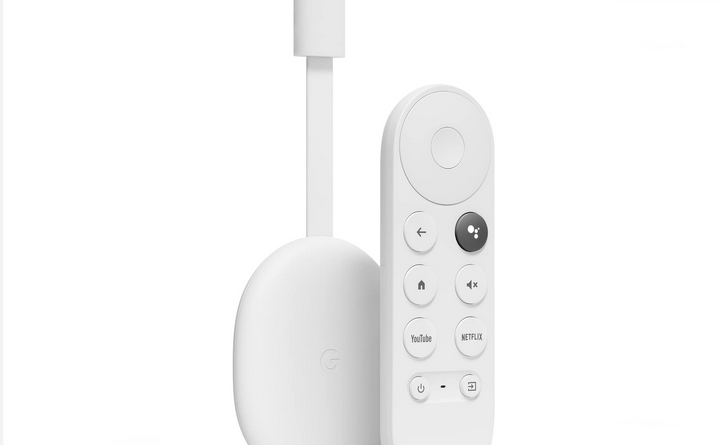How do I use Chromecast with my TV?

Using Chromecast with your TV is simple. Follow these steps:
1. Plug in Your Chromecast
- Connect the Chromecast device to an HDMI port on your TV.
- Plug the USB power cable into the Chromecast and the other end into a power outlet.
2. Switch to the Correct HDMI Input
- Use your TV remote to switch to the HDMI input where Chromecast is connected.
3. Set Up Chromecast
- Download the Google Home app on your smartphone or tablet (iOS or Android).
- Open the app and tap the “+” (Add) button to set up a new device.
- Follow the on-screen instructions to connect the Chromecast to your Wi-Fi network.
4. Start Casting
- Open a Chromecast-supported app (like YouTube, Netflix, or Disney+).
- Tap the Cast icon (usually looks like a TV with a Wi-Fi symbol).
- Select your Chromecast device from the list.
- The video or content will start playing on your TV.
5. Control Playback
- Use your phone or tablet as a remote to pause, rewind, adjust volume, or change content.
- You can also use Google Assistant by saying, “Hey Google, play Stranger Things on Netflix.”