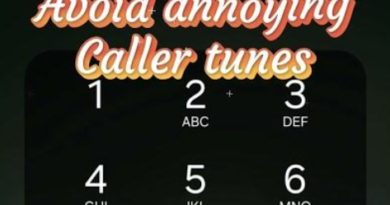How to Use Google Gemini Live Sharing: Step-by-Step Guide (2025)
Google Gemini Live Sharing

Have you ever wished you could show someone exactly what you’re looking at and get their immediate feedback? Google Gemini’s Live Sharing feature makes this a reality! It allows you to share your camera or screen directly within your Gemini conversation. This blog post will walk you through how to use this amazing feature.
What is Gemini Live Sharing?
Gemini Live Sharing is a feature that allows you to share your Android phone’s camera or screen with Gemini. This means Gemini can see what you see and provide assistance or information based on your real-time view. It’s a powerful tool for getting help with tasks, exploring your surroundings, and getting quick feedback.
What you need:
- An Android phone with 2GB of RAM or more.
- Android 10 or later.
- The Gemini mobile app.
How to use Gemini Live Sharing
There are two main ways to use Gemini Live Sharing: sharing your camera and sharing your screen. Here’s how to do both:
1. Sharing your camera
This feature lets Gemini see what your phone’s camera sees. Here’s how to activate it:
- Step 1: Activate Gemini
- Long press the power button on your Android phone to bring up Gemini.
- Alternatively, you can open the Gemini app.
- Step 2: Go Live
- Tap the “Live” icon at the bottom of the screen.
- Step 3: Share your camera
- Tap the “Camera” icon.
- Step 4: Show and Tell
- Point your camera at the object or scene you want to talk about.
- Start your conversation with Gemini. For example, you could say, “What kind of plant is this?” or “How do I fix this?”
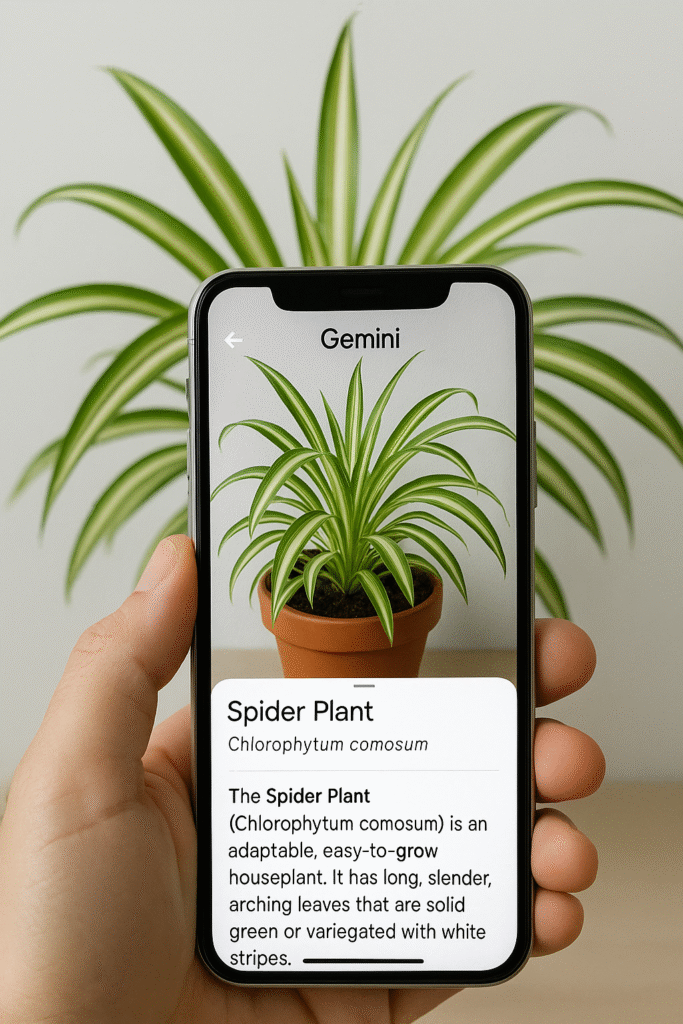
2. Sharing your screen
This feature allows Gemini to see what’s displayed on your phone’s screen. Here’s how to use it:
- Step 1: Navigate to the screen
- Go to the specific screen you want to share with Gemini. This could be a website, an app, or a photo.
- Step 2: Activate Gemini
- Long press the power button on your Android phone to open Gemini.
- Step 3: Share your screen
- Tap “Share screen with Live”.
- Step 4: Start the conversation
- Begin talking to Gemini about what’s on your screen. For instance, you might say, “Which of these products is better?” or “How do I change this setting?”
Tips for using Gemini Live Sharing
- Be clear and specific: The more clearly you describe what you’re showing Gemini, the better it can assist you.
- Move your camera slowly: When sharing your camera, move it steadily to give Gemini a clear view.
- Respect privacy: Be mindful of others’ privacy when sharing your camera, and avoid sharing sensitive information on your screen.
- Experiment: Try using both camera sharing and screen sharing in different situations to discover the full potential of Gemini Live Sharing.